How to access your Crafty instance
Crafty is a web-based application, which means you'll need a web browser to access and use it. This page provides useful tips and instructions on how to get up and running smoothly with Crafty.
Use HTTPS, not HTTP
Crafty makes use of HTTPS to protect your personal data. When accessing Crafty you must explicitly type https when entering Crafty’s address in your browser. i.e. https://127.0.0.1:8443
Crafty can be accessed via localhost, 127.0.0.1, and your machine’s IP address,
but again, you must type https:// before the address.
Crafty's self-signed certificate
You may recieve a warning screen in your browser notifying "Your connection is not private", don't worry it is, it's just because crafty by default uses a self-signed cert, which your browser can't verify against the big certificate authorities.
Just click the dropdown and proceed anyway!
Logging in
Once you reach the Crafty webpage you will be greeted with a login screen.
The default admin credentials are generated and stored in app/config/default-creds.txt.
- On Linux
Example: assuming Crafty is installed in the default location - On CasaOS you can use the following steps, assuming you didn't change this installation settings
- Go to the CasaOS dashboard
- Open the Files App
- Go into the
APP_DATAfolder - Go into the
Craftyfolder - Go into the
appfolder - Go into the
configfolder - Open the
default-creds.txtfile, the username and password are inside
We highly recommend changing this immediately after logging in.
You can preset your admin credentials by renaming app/config/default.json.example to app/config/default.json and editing with your chosen credentials.
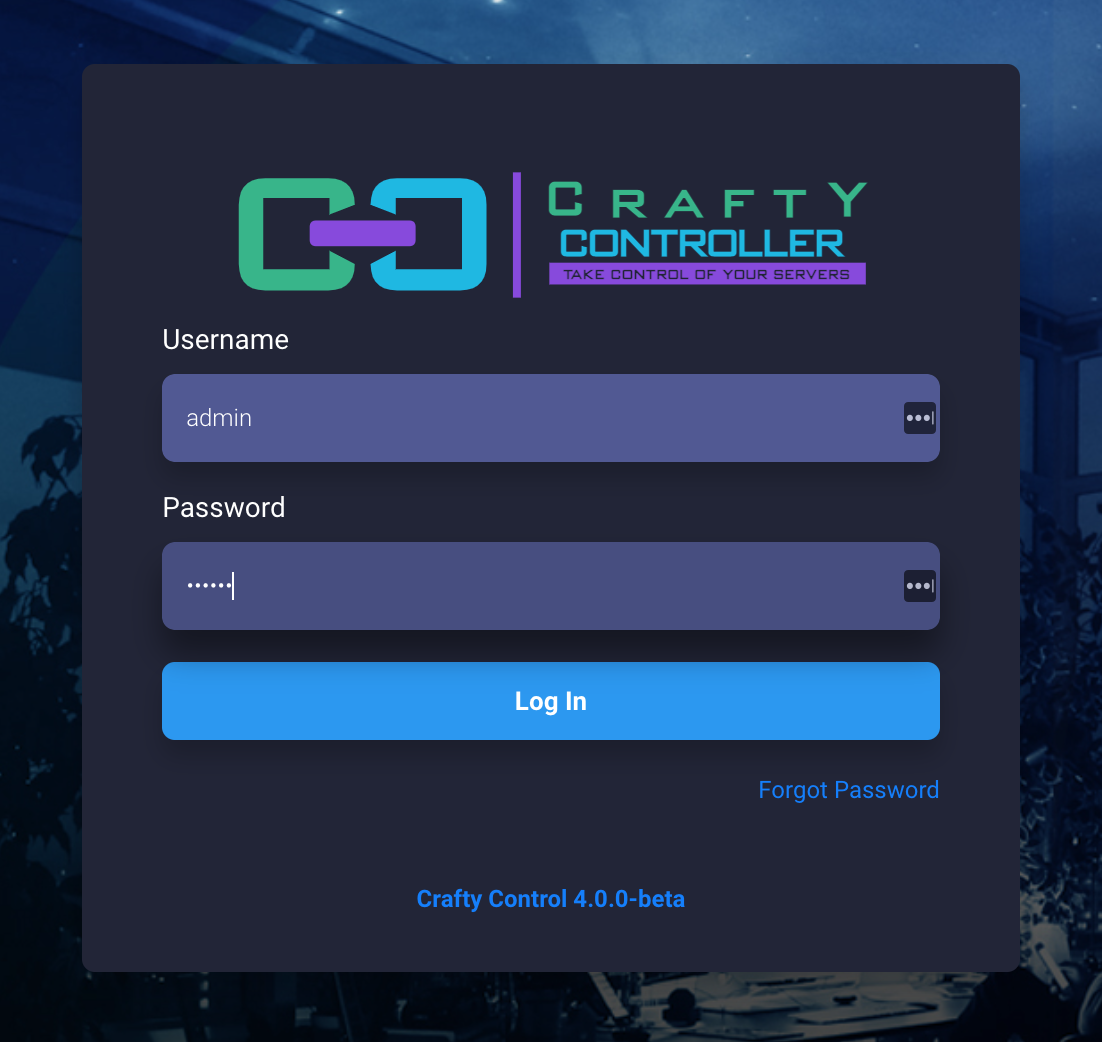
Welcome to Crafty
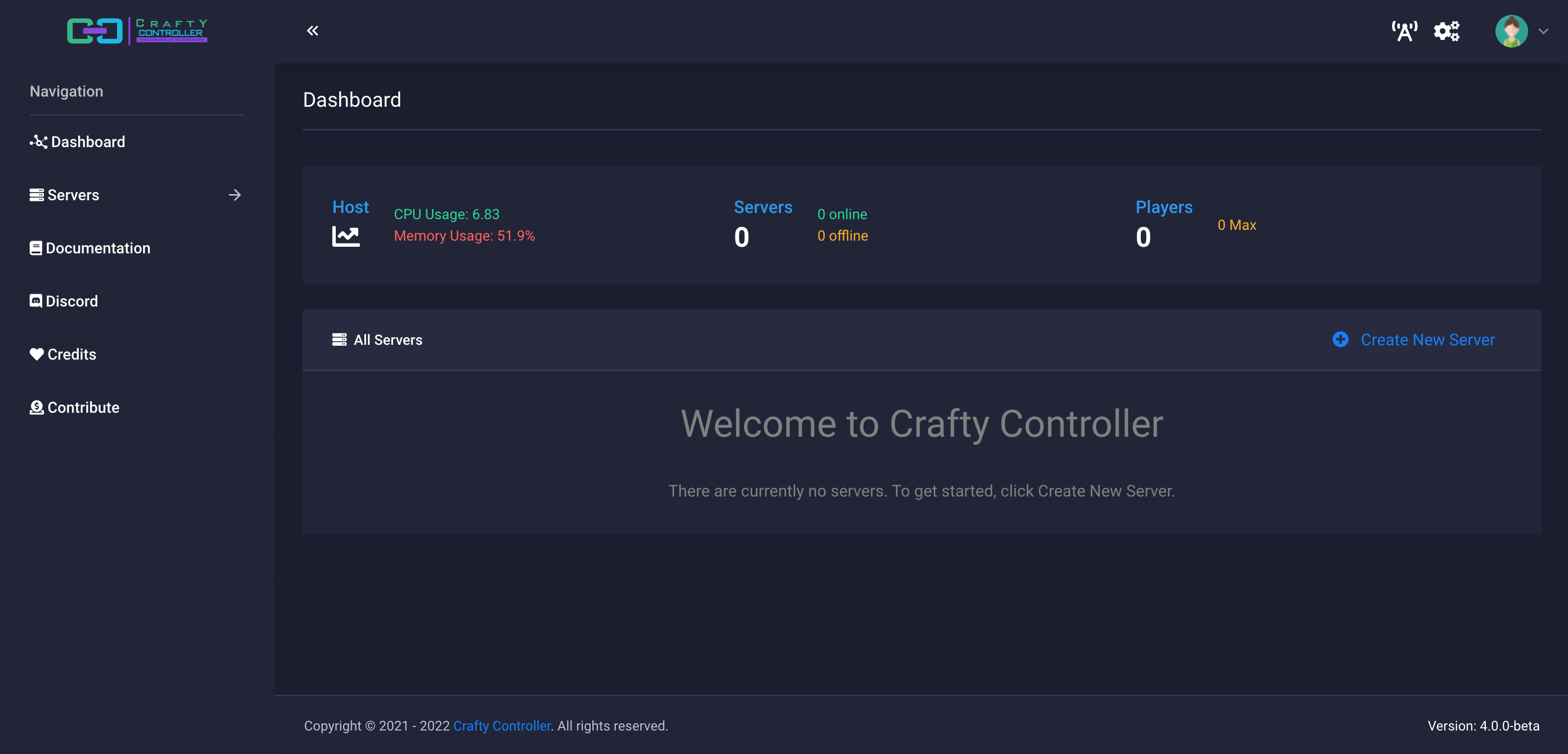
Once you are logged in you will see this welcome screen. This is your dashboard. From here you can access settings pages and create servers. When you have servers created, you will see them appear here.
So you ready to create some servers? I know I am, click the button below!
Make your first Server
