Using the Backup Manager
This document provides an overview of Crafty's backup manager.
The backup manager is a powerful tool that allows you to create and manage backups of your servers with ease.
You can create multiple backup configurations with a number of configurable options per config including, but not limited to; the max number of backups to store, define whether the server should be shut down while backing up, and the backup location.
Moreover, you can specify what data to backup, including files, folders, ensuring that your minecraft worlds always protected. The backup manager is an essential feature to help you safeguard your data and recover from unexpected events.
This document covers essential topics such as configuring backup settings, scheduling backups and restoring data from backups, to help you get started and make the most of this feature."
Configuring the backup manager
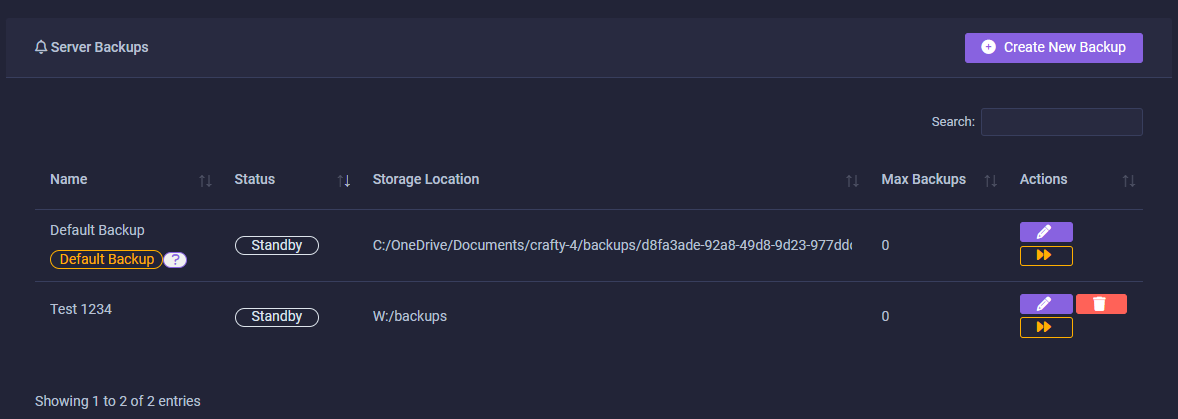
Default Backup
This is the backup that will be run before any update is done for a particular server. This backup configuration cannot be deleted. The default backup cannot be reassigned to a different configuration
Create new backup
Click this button to add additional backup configurations.
Create new/edit backup configuration
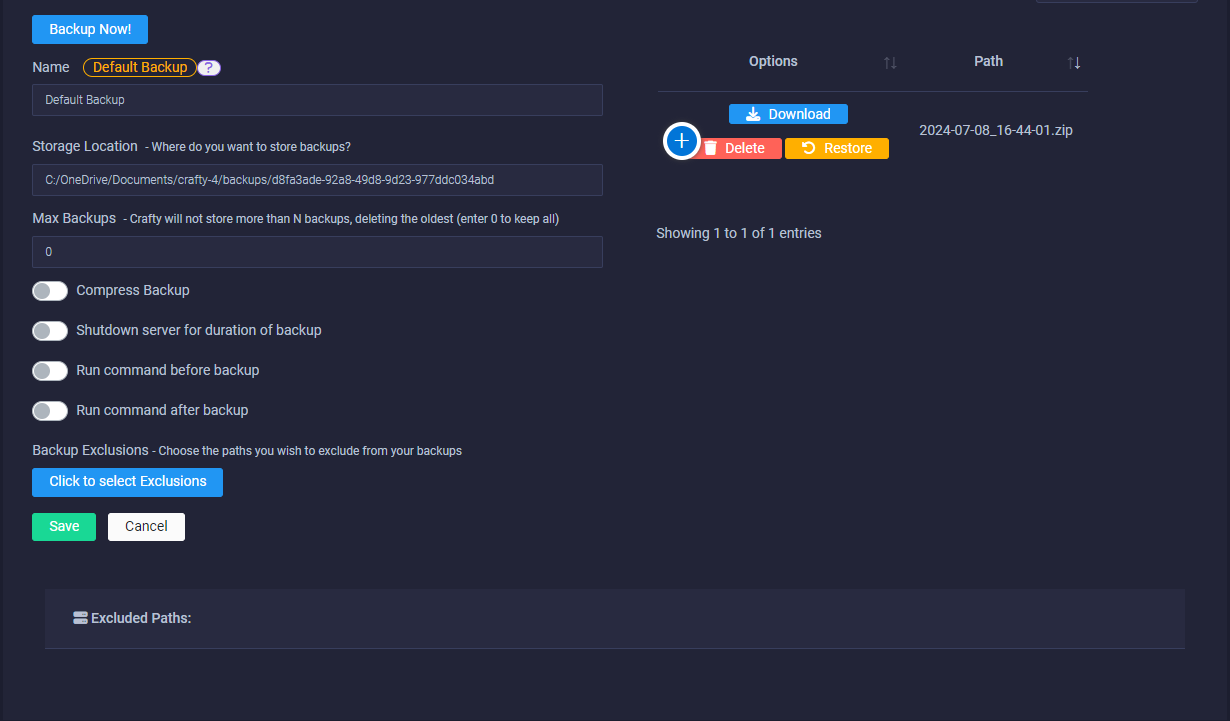
Backup Name
Give your backup a name! Something that makes it easily identifiable 😁.
Storage Location
Pretty self explanitory, this is where your backups are stored, standard users will not have the option to change this but 'Super Users' are able to set the backup path. You may choose a custom path.
Max Backups
This option sets the number of backups that are retained, garbage collecting old backups past the defined number you would like Crafty to keep. (Set 0 for no limit)
Compress Backup
Choose whether or not you would like Crafty to compress your backups for you.
Chunk artifacts / corruption
We did not believe backup compression should be a feature as compressing chunk data can lead to unintended side effects such as chunk corruption or artifacting. But you guys really wanted it so we provided 😉 Use it at your own risk!
Shutdown During Backup
This option allows you to shutdown the server for the duration of the backup, starting your server again after the backup has completed.
This is recommended as unlike other backup methods, we create our backups via copying file system data, Which means that if changes are actively being made on your server, this could lead to data loss or corruption.
Run command before/after backups
This allows you to run server specific commands before and/or after a backup takes place.
It can be useful if you want to perform certain tasks before the server shuts down for a backup, for example announcing to players a backup is commencing or if you would like to place this server in maintenance mode, kicking players for the duration of the backup.
Backup Exclusions
Useful if you want to exclude large directories of non-essential data from your server backups, for example in Minecraft you may want to exclude your dynmap rendered tile data, As it can be huge!
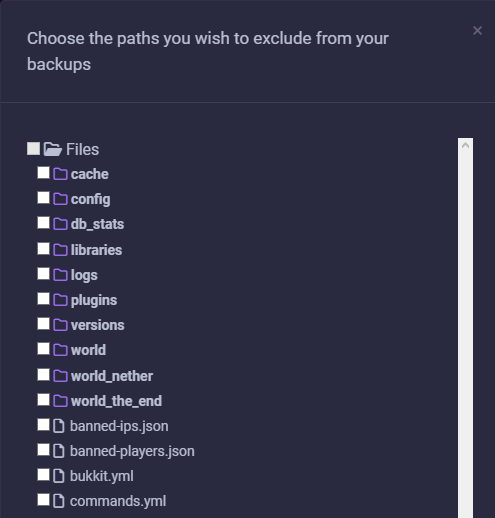
Excluded paths will be listed below in the backup menu.
Restore Options
Depending on your exclusions configuration, You may not want to reset the entire server directory on backup restore.
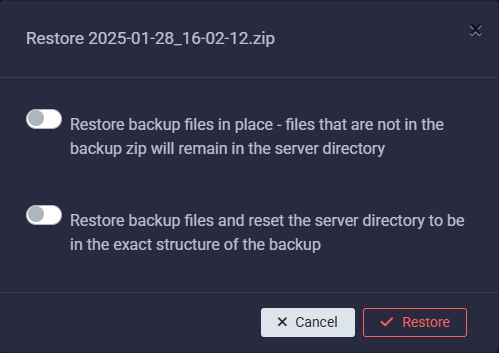
- For instance, if you manage your backup exclusions to disregard all files except world files, on restore you will be left with a server empty with only your world save.
To avoid this situation you would choose "Restore backup files in place"
- If you have a backup that covers all server files, And just want to ensure the server is inthe state it was in when it was backed up, You would go for:
"Restore backup files and reset server directory"
All current server files will changed to backup state and will be unrecoverable.
Schedule Backups
Hey! Remember you can schedule backups with the task scheduler,
For more information you should head over to the scheduler documentation
Backup Actions
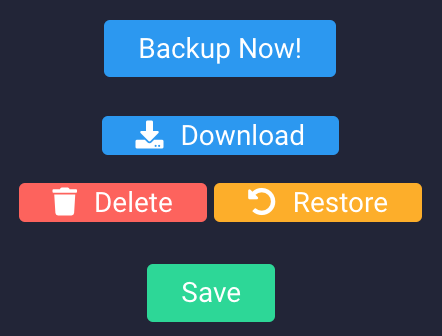
Backup Now
Hit this to create an immediate backup with your current config
Download Backup
Hit the blue download button to download a .zip archive of your backup content
Delete Backup
Hit the red delete button to delete a specific backup
Restore Backup
Hit the yellow restore button to restore a backup, you will be prompted with options on how you would like to restore.
See Restore Options for more details!
Saving your backup config
It's something you may miss but after configuring the backup manager, dont forget to hit save!